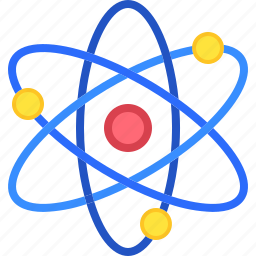Introduction
- What is Boot Camp?
- Understanding Virtual Machines
- Performance Comparison: Boot Camp vs. Virtual Machines
- Storage and Disk Space Considerations
- Cost Implications
- Security and Stability
- Use Cases and Recommendations
- How to Decide Between Boot Camp and a Virtual Machine
- Top Methods for Running Windows on a Mac: Boot Camp vs. Virtual Machines
- Conclusion
Running Windows on Mac has become a popular solution for users who need access to both operating systems. Whether you’re using Windows on Mac for work, gaming, or specific applications, there are two main methods to achieve this: Boot Camp and virtual machines. Each option has its own advantages and drawbacks, depending on your needs and preferences. This guide will explore the differences between Boot Camp and virtual machines, helping you decide the best way to run Windows on your Mac for optimal performance and convenience.
What is Boot Camp?
Boot Camp is a native feature in macOS that enables users to install Windows directly on their Mac’s hard drive, creating a dual-boot environment. This method involves partitioning the hard drive and installing Windows on a separate partition, enabling users to boot directly into Windows.
- Setting Up Boot Camp: To use Boot Camp, open the Boot Camp Assistant from your Mac’s Utilities folder. You will need a valid Windows installation file (ISO) and a product key.
- Pros and Cons of Boot Camp:
- Pros: Provides native performance as Windows runs directly on the hardware. Ideal for resource-intensive tasks such as gaming or professional software.
- Cons: Takes up a significant amount of storage due to the partitioned drive.
Understanding Virtual Machines
Virtual machines (VMs) allow users to run Windows on macOS without rebooting, using software that emulates a separate computer environment. Popular VM software includes Parallels Desktop, VMware Fusion, and VirtualBox.
- Setting Up a Virtual Machine: To set up a VM, download and install your preferred VM software. Follow the software’s instructions to create a new virtual machine, allocate resources (such as RAM and CPU), and install Windows from an ISO file.
- Popular VM Software for Mac:
- Parallels Desktop: Offers seamless integration with macOS and advanced features for gaming and professional use.
- VMware Fusion: Known for its robust performance and compatibility with a wide range of operating systems.
- VirtualBox: A free and open-source option that provides basic VM functionality.
Performance Comparison: Boot Camp vs. Virtual Machines
When it comes to performance, Boot Camp generally offers superior speed and responsiveness because it allows Windows to run directly on the Mac’s hardware. This makes it the preferred choice for gaming, 3D rendering, and other resource-intensive tasks.
On the other hand, virtual machines run Windows within macOS, sharing system resources. While this can impact performance, VMs are sufficient for everyday tasks such as web browsing, office work, and software development. You can enhance a virtual machine’s performance by increasing the amount of CPU and RAM allocated to it.
Storage and Disk Space Considerations
Both Boot Camp and virtual machines require significant disk space to install Windows and run applications.
- Boot Camp: Partitions your Mac’s drive, dedicating a specific amount of storage to Windows. This storage is fixed and cannot be easily adjusted without repartitioning.
- Virtual Machines: Use a file on your Mac’s drive to store the Windows operating system and any data. This file can be resized more easily than a Boot Camp partition, providing more flexibility.
Cost Implications
While Boot Camp is free to use, you will need to purchase a Windows license. Virtual machines also require a Windows license and may involve additional costs for the VM software, such as Parallels Desktop or VMware Fusion. VirtualBox is a free option for running virtual machines, though it might not offer some of the advanced capabilities available in paid solutions.
Security and Stability
Boot Camp provides a stable environment as Windows runs natively on your Mac’s hardware. However, switching between macOS and Windows requires a reboot, which may interrupt workflow.
Virtual machines provide a contained environment, meaning any issues in the VM (like viruses or crashes) typically do not affect macOS. This makes VMs a safer option for testing potentially harmful software or conducting development work.
Use Cases and Recommendations
- Boot Camp: Best for users who need maximum performance for gaming, video editing, or other intensive tasks. It is also ideal for users who require native access to Windows hardware and software features.
- Virtual Machines: Suitable for users who need to switch frequently between macOS and Windows or require a flexible, multitasking environment. Great for everyday tasks, software testing, and development work.
How to Decide Between Boot Camp and a Virtual Machine
Consider your specific needs when choosing between Boot Camp and a virtual machine. If you prioritize performance and do not mind rebooting, Boot Camp may be the better option. If you value flexibility and multitasking, a virtual machine might be more suitable.
Top Methods for Running Windows on a Mac: Boot Camp vs. Virtual Machines

Running Windows on Mac can be achieved using two primary methods: Boot Camp and virtual machines. Each approach provides distinct benefits tailored to different user requirements.
Boot Camp: The Direct Approach
Boot Camp allows you to install Windows directly onto a separate partition of your Mac’s hard drive. This means you can boot into either macOS or Windows whenever you start your computer. Boot Camp provides native performance, making it ideal for tasks that require high processing power, such as gaming or running heavy software applications. However, switching between operating systems requires a reboot of your Mac.
Virtual Machines: Flexible and Convenient
Virtual machines (VMs), such as Parallels Desktop or VMware Fusion, let you run Windows within macOS without needing to reboot. This method is perfect for multitasking, as it allows you to use Windows and macOS applications side-by-side. While VMs may not offer the same level of performance as Boot Camp for resource-intensive tasks, they provide greater flexibility and convenience for everyday use and software testing.
Conclusion
Both Boot Camp and virtual machines provide viable solutions for running Windows on a Mac, each with its own strengths and limitations. By assessing your needs and understanding the trade-offs, you can choose the best method to run Windows on your Mac effectively.