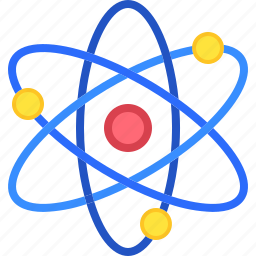Introduction
Windows 11 brings a host of new features designed to enhance productivity, creativity, and user experience. As Microsoft’s latest operating system, introduces a more modern Windows 11 interface, improved performance, and a variety of tools that cater to both work and leisure activities. Whether you’re upgrading from Windows 10 or starting fresh, understanding the Windows 11 new features will help you make the most out of this powerful operating system.
Key Windows 11 New Features to Enhance Your Experience
Windows 11 introduces several new features designed to enhance user experience and productivity. The centered Start Menu and Taskbar provide a modern, streamlined look, while Snap Layouts and Snap Groups make multitasking easier by allowing you to organize and save window configurations. The updated Virtual Desktops feature offers more customization, enabling users to create separate spaces for work and personal use. Integration with Microsoft Teams and the addition of customizable Widgets provide quick access to communication and personalized content. These Windows 11 new features aim to create a more intuitive, efficient, and personalized computing experience for all users.
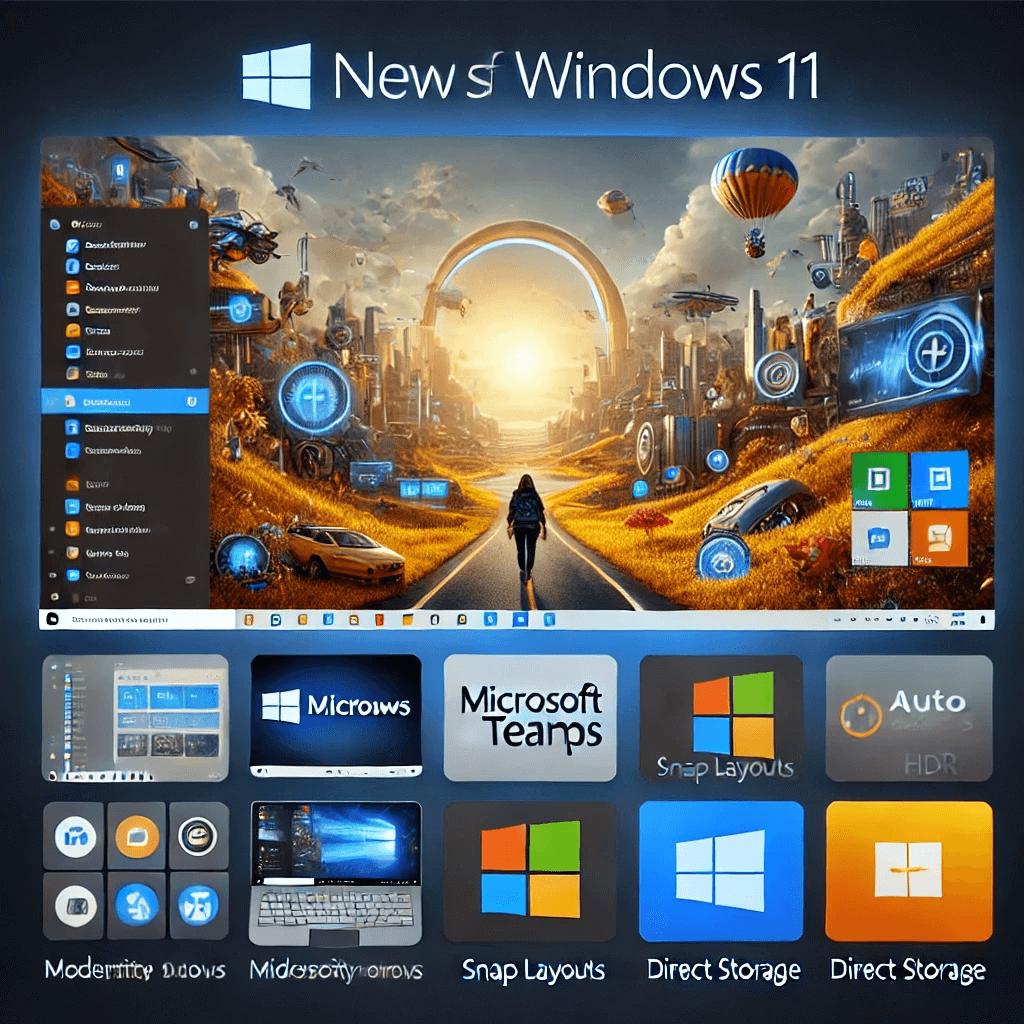
1. Redesigned Start Menu and Taskbar
One of the most striking Windows 11 new features is the redesigned Start Menu and Taskbar. Unlike previous versions, the Start Menu is now centered on the screen, giving the desktop a cleaner and more streamlined look. The new Start Menu does away with the Live Tiles found in Windows 10, replacing them with a simpler, grid-like layout of pinned apps and recent documents.
Key Features:
Centered Start Menu and Taskbar:
The Start Menu and Taskbar are centrally located by default, which provides a balanced appearance and aligns with the design aesthetics of modern devices.
Simplified App Layout:
The Start Menu now features a straightforward grid layout, focusing on pinned apps and recent documents, making navigation more intuitive and less cluttered.
Customization Options:
Users have the flexibility to move the Start Menu and Taskbar icons to the left if they prefer a more traditional layout, allowing for personalized customization.
2. Snap Layouts and Snap Groups
Another significant Windows 11 new feature is Snap Layouts and Snap Groups, which make multitasking more efficient than ever. Snap Layouts provide a new way to organize open windows on your screen by offering various predefined layouts. You can quickly position your apps side-by-side, in a grid, or in other configurations that best suit your workflow. Snap Groups then allow you to save and restore these layouts, so switching between tasks is seamless and efficient.
Key Features:
Enhanced Multitasking with Snap Layouts:
Choose from multiple window arrangement options to maximize your screen real estate and improve productivity.
Quick Window Management with Snap Groups:
Save your Snap Layouts as Snap Groups, which you can easily recall with a single click, perfect for multitasking or working on multiple projects simultaneously.
3. Improved Virtual Desktops
Virtual Desktops have been refined in Windows 11 to offer more flexibility and Desktop customization. With this new feature, you can create separate desktops for different purposes, such as work, gaming, or personal use, and switch between them effortlessly.
Key Features:
Customizable Virtual Desktops:
Assign different wallpapers and settings to each Virtual Desktop, creating distinct environments for various tasks or projects.
Smooth Transitions:
Switching between Virtual Desktops is now faster and more fluid, providing a seamless experience when managing multiple workflows.
4. Microsoft Teams Integration
Windows 11 includes built-in integration with Microsoft Teams, making it easier than ever to stay connected with colleagues, friends, and family. The new Teams Chat icon is conveniently located on the Taskbar, allowing users to launch chats or video calls with just a few clicks.
Key Features:
Quick Access to Teams:
The Teams Chat icon on the Taskbar provides instant access to conversations, video calls, and meetings, streamlining communication.
Universal Compatibility:
Teams are integrated into Windows 11 by default, making it accessible to all users without the need for additional downloads or setups.
5. Widgets and Personalized Feeds
Widgets are back in Windows 11, but this time with a more refined and personalized approach. The new Widgets feature provides quick access to personalized information like weather updates, calendar events, news, and more.
Key Features:
Customizable Widgets:
Choose from a variety of widgets to display the information most relevant to you, such as news, weather, sports scores, and calendar events.
Integrated into the Taskbar:
Access your widgets directly from the Taskbar with a single click, allowing you to stay updated without interrupting your workflow.
6. Enhanced Gaming Features
For gamers, Windows 11 introduces several new features designed to enhance gaming performance and experience. These include support for Auto HDR, DirectStorage, and improved integration with the Xbox app, bringing console-level gaming capabilities to the PC.
Key Features:
Auto HDR:
Automatically enhances the color and brightness of games that use DirectX 11 or higher, providing a more vibrant and realistic visual experience.
DirectStorage:
Reduces load times and enables larger, more detailed game worlds by allowing games to load assets directly from the graphics card, bypassing the CPU.
7. Updated Microsoft Store
The Microsoft Store has been completely overhauled in Windows 11, offering a more user-friendly experience with a wider selection of apps, including Android apps through the Amazon Appstore. This new feature aims to provide a more comprehensive and accessible marketplace for users.
Key Features:
New and Improved Interface:
The Microsoft Store features a cleaner, more intuitive design that makes browsing and discovering apps easier.
Expanded App Selection:
The store now supports a wider range of apps, including Android apps, providing users with more options and flexibility.
8. Security Enhancements
Windows 11 introduces several security improvements aimed at protecting user data and enhancing system integrity. These include hardware-based security features like TPM 2.0, Secure Boot, and Windows Hello, which provide robust protection against cyber threats.
Key Features:
TPM 2.0 Requirement:
Trusted Platform Module (TPM) 2.0 is required for Windows 11, enhancing security by providing hardware-based encryption.
Secure Boot:
Helps protect against malware and other threats by ensuring that only trusted software is allowed to run during startup.
Windows Hello:
Provides password-free sign-in options using facial recognition, fingerprint scanning, or PIN, enhancing security and convenience.
Conclusion
Windows 11 is packed with new features designed to create a more modern, efficient, and enjoyable user experience. From the redesigned Start Menu and enhanced multitasking tools to improved security and gaming capabilities, Windows 11 new features offer something for everyone. Whether you’re a professional looking for productivity enhancements, a gamer seeking better performance, or a casual user who wants a more intuitive interface, Windows 11 provides a robust and versatile platform to meet your needs.