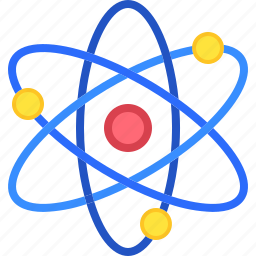Introduction
- Using the Your Phone App to Sync Your Android Device
- Syncing via Microsoft OneDrive for Photos and Files
- Connecting via Bluetooth for File Transfers
- Syncing Contacts and Calendars with Microsoft Outlook
- Using Third-Party Apps for Enhanced Syncing
- Managing Android Notifications on Windows
- Syncing Music and Videos Between Android and Windows
- Best Ways to Seamlessly Sync Android with Windows
- Conclusion
Learning how to sync Android with Windows can significantly enhance your productivity by providing seamless access to files, photos, messages, and notifications across your devices. Whether you’re working from your Windows PC or using your Android phone on the go, syncing helps ensure that your important data is always up-to-date and easily accessible. This guide will walk you through various methods to sync Android with Windows, including using the Your Phone app, cloud services, Bluetooth, and more, so you can choose the best option for your needs.
Using the Your Phone App to Sync Your Android Device
The Your Phone app is a powerful tool developed by Microsoft that allows you to connect your Android phone to your Windows PC. This app lets you manage notifications, send and receive messages, and access your photos and files directly from your computer.
- How to Set Up Your Phone App: First, download the Your Phone app on your Windows PC and the companion app, Your Phone Companion, on your Android device. Follow the on-screen instructions to link your devices using your Microsoft account.
- Benefits: The Your Phone app allows you to easily read and reply to messages, handle notifications, and mirror your Android screen directly on your Windows PC. This makes it easier to stay connected and manage your smartphone directly from your desktop.
Syncing via Microsoft OneDrive for Photos and Files
Microsoft OneDrive is a cloud storage solution that enables seamless syncing of photos and files between your Android device and Windows PC.
- How to Use OneDrive: Download and install the OneDrive app on your Android phone and Windows PC. Log in with your Microsoft account on both devices and turn on automatic uploads for photos and files.
- Managing Synced Files: Access your synced files from any device with an internet connection. You can organize files in folders and share them with others directly from the OneDrive interface, ensuring your important documents and photos are always backed up and accessible.
Connecting via Bluetooth for File Transfers
Bluetooth offers a simple and wireless way to transfer files between your Android phone and Windows PC.
- How to Pair Devices: Enable Bluetooth on both devices. Select your Android phone from the list and complete the pairing process.
- Transferring Files: Once paired, right-click the file you want to send on your PC, select Send to > Bluetooth device, and choose your Android phone. Accept the file transfer on your phone to complete the process.
Syncing Contacts and Calendars with Microsoft Outlook
For businesses and professionals, syncing contacts and calendars between Android and Windows can streamline communication and scheduling.
- How to Sync: Install the Microsoft Outlook app on your Android phone and sign in with your Microsoft account. Sync your contacts and calendar events with Outlook, allowing you to access them from both your phone and PC.
- Benefits: Keeping your contacts and calendars synced ensures that you never miss an important meeting or forget a contact, enhancing your productivity and organization.
Using Third-Party Apps for Enhanced Syncing
Third-party apps like AirDroid and Pushbullet offer enhanced syncing capabilities beyond what is natively available on Android and Windows.
- Setup and Features: Download the third-party app on both devices and follow the setup instructions. These apps allow for syncing notifications, messages, and files, as well as screen mirroring and remote access.
- Comparing Options: Evaluate the features of different apps to find one that best suits your syncing needs, whether it’s file sharing, remote control, or notification management.
Managing Android Notifications on Windows
Syncing Android notifications to your Windows PC can help you stay updated without constantly checking your phone.
- How to Sync Notifications: Use the Your Phone app or a third-party app like AirDroid to enable notification sync. Customize which apps send notifications to your PC to avoid distractions.
- Productivity Tips: Prioritize notifications from important apps like email or messaging services and mute less critical ones to maintain focus.
Syncing Music and Videos Between Android and Windows
Syncing music and videos allows you to enjoy your media library on both devices seamlessly.
- Methods for Syncing: Use Windows Media Player or third-party media players like VLC to sync music and video files. Alternatively, use cloud services like Google Drive or OneDrive to upload media files and access them across devices.
- Organizing Media: Keep your media files organized in playlists or folders to easily find and play your favorite songs or videos.
Best Ways to Seamlessly Sync Android with Windows
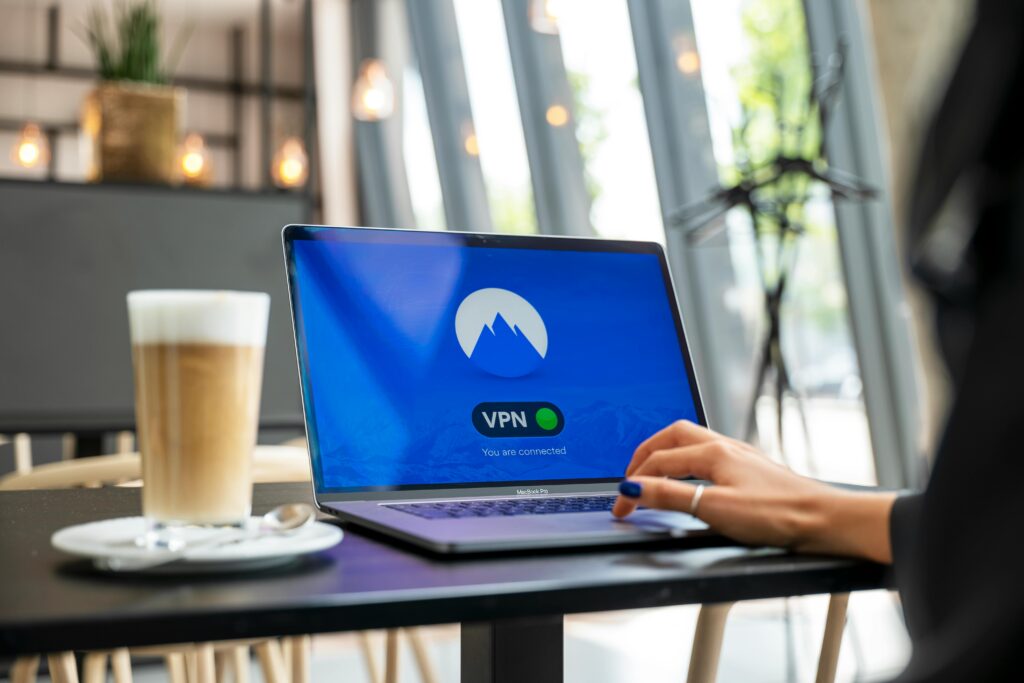
Syncing your Android device with Windows can be done through several methods, each catering to different needs and preferences. Here are some of the most effective ways to sync Android with Windows:
Using the Your Phone App for Complete Integration
- The Your Phone app by Microsoft allows Android users to sync their devices with Windows PCs for a fully integrated experience. Once set up, you can receive and respond to messages, manage notifications, and access photos directly from your computer.
- Setup Instructions: To sync your Android device with Windows using the Your Phone app, download and install the Your Phone app on your PC and the Your Phone Companion app on your Android phone.
Syncing Files and Photos with OneDrive
- OneDrive offers a simple solution for syncing files and photos between Android and Windows. By uploading your files to OneDrive from your Android device, you can access them on your Windows PC anytime.
- Getting Started: Install OneDrive on both your Android phone and Windows PC. Sign in with the same Microsoft account on both devices and enable automatic backup for photos and important files to keep your data in sync effortlessly.
Conclusion
Syncing your Android phone with your Windows PC provides a unified experience that enhances productivity and convenience. Whether using built-in apps like Your Phone and OneDrive, or third-party tools, there are plenty of options to keep your devices connected. Explore these methods to find the best way to sync your devices and enjoy a more seamless digital experience.