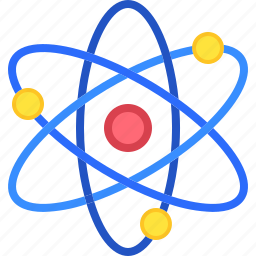Introduction
- Benefits of Managing Multiple GMB Locations
- Setting Up and Claiming Multiple Locations
- Using the GMB Dashboard for Multi-Location Management
- Maintaining Consistent NAP Information Across Locations
- Customizing Profiles for Each Location
- Managing Reviews for Multiple Locations
- Using Insights to Improve Performance Across Locations
- Leveraging Google Posts for Multi-Location Engagement
- Using Attributes to Highlight Unique Features of Each Location
- Common Mistakes to Avoid When Managing Multiple GMB Locations
- Tools for Managing Multiple Locations Efficiently
- Advanced Tips for Multi-Location Optimization
- Case Studies: Success Stories of Multi-Location GMB Management
- Essential Tips to Manage GMB Locations Efficiently
- Conclusion
- Questions
Managing GMB locations effectively is essential for businesses with multiple branches aiming to enhance their online presence. Multi-location GMB management allows you to maintain consistency, improve local SEO, and engage with location-specific audiences. By leveraging Google My Business tips like centralized dashboards, tailored updates, and review monitoring, you can streamline operations and maximize your business’s visibility. In this guide, we’ll share actionable strategies to help you manage GMB locations efficiently and boost success across all your business locations.
Benefits of Managing Multiple GMB Locations
Having multiple GMB profiles for your business expands your reach and allows you to cater to location-specific audiences. The benefits include:
- Increased Visibility: Appear in local searches for each area you serve.
- Personalized Engagement: Tailor updates and offers to match the preferences of each community.
- Streamlined Operations: Use centralized tools to manage updates, reviews, and insights across all locations.
Setting Up and Claiming Multiple Locations
To manage multiple GMB locations, follow these steps:
- Create Individual Profiles: Add each location as a separate listing.
- Verify Each Location: Complete verification via postcard, phone, or email.
- Use Proper Categories: Choose accurate categories that reflect the services offered at each location.
- Ensure Accuracy: Provide consistent Name, Address, and Phone (NAP) details for all profiles.
Using the GMB Dashboard for Multi-Location Management
Google’s GMB dashboard allows you to manage multiple locations efficiently:
- Add Locations in Bulk: Use the bulk location manager to upload multiple profiles simultaneously.
- Edit Location Details: Update hours, photos, and descriptions for all profiles from a single interface.
- Monitor Performance: Track metrics like views, clicks, and direction requests for each location.
Maintaining Consistent NAP Information Across Locations
Consistency in Name, Address, and Phone (NAP) details is critical for SEO and customer trust.
- Use a Standard Format: Ensure all listings follow the same naming conventions and contact formats.
- Monitor Online Directories: Check for discrepancies on third-party platforms.
- Automate Updates: Use tools like Yext or BrightLocal to sync NAP details across profiles.
Customizing Profiles for Each Location
Each location serves a unique audience, so customize your profiles accordingly:
- Descriptions: Include location-specific details, such as nearby landmarks or popular services.
- Photos: Upload high-quality images that showcase each location’s ambiance and offerings.
- Services: Highlight any unique services or amenities available at individual locations.
Managing Reviews for Multiple Locations
Reviews are a crucial aspect of your GMB profiles:
- Monitor Regularly: Use tools to track reviews for all locations in one place.
- Respond Promptly: Engage with customers by replying to both positive and negative feedback.
- Encourage Reviews: Ask satisfied customers at each location to leave feedback, boosting credibility.
Using Insights to Improve Performance Across Locations
GMB Insights provides valuable data for optimizing your strategy:
- Analyze Search Queries: Identify what customers are searching for in different areas.
- Track Actions: See which locations generate the most calls, clicks, or direction requests.
- Refine Strategies: Use insights to tailor marketing efforts based on performance trends.
Leveraging Google Posts for Multi-Location Engagement
Google Posts allow you to share location-specific updates directly on your GMB profiles:
- Special Offers: Promote discounts or deals unique to each location.
- Event Announcements: Share details about local events or workshops.
- Seasonal Updates: Post about seasonal items or hours to keep customers informed.
Using Attributes to Highlight Unique Features of Each Location
Attributes that make your profiles more informative:
- Accessibility Options: Highlight wheelchair access or other inclusive features.
- Special Amenities: Mention pet-friendly policies, free Wi-Fi, or drive-through options.
- Local Highlights: Include unique aspects like outdoor seating or eco-friendly practices.
Common Mistakes to Avoid When Managing Multiple GMB Locations
- Overlooking Individual Updates: Ensure each location’s profile is up-to-date.
- Using Identical Content: Avoid duplicating descriptions and posts across profiles.
- Neglecting Local Reviews: Respond to reviews and questions specific to each location.
Tools for Managing Multiple Locations Efficiently
Managing multiple locations is easier with the right tools:
- GMB API: Automate updates and track performance data.
- Bulk Location Manager: Add or edit multiple listings simultaneously.
- Third-Party Platforms: Use tools like Podium or Birdeye for centralized review and feedback management.
Advanced Tips for Multi-Location Optimization
- Location-Based Keywords: Use SEO terms tailored to each area.
- Google Ads Integration: Run location-specific ads to boost visibility.
- Landing Pages: Create dedicated pages for each location linked to its GMB profile.
Case Studies: Success Stories of Multi-Location GMB Management
Case Study 1: Restaurant Chain
Challenge: Managing reviews and updates for 10 locations.
Solution: Used a centralized platform to monitor feedback and schedule posts.
Result: Increased customer engagement by 25% across all locations.
Case Study 2: Fitness Franchise
Challenge: Optimizing profiles for different cities.
Solution: Customized descriptions and posts for each location’s audience.
Result: Improved local search rankings by 30%.
Essential Tips to Manage GMB Locations Efficiently
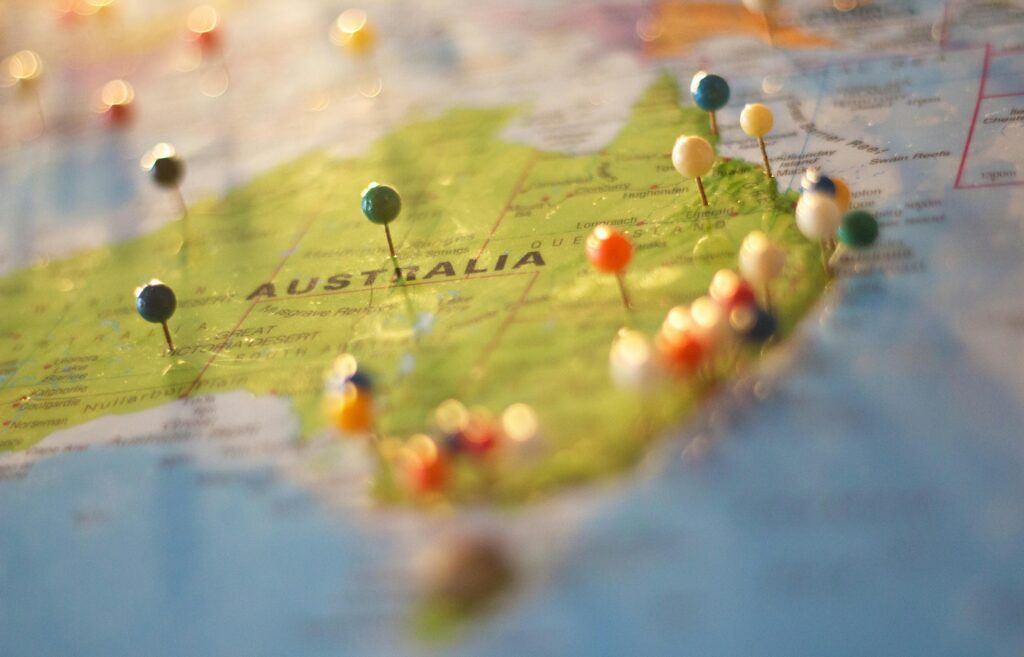
Managing GMB locations for a multi-location business can be streamlined with the right approach. Whether you’re running a franchise or multiple branches, maintaining consistent and optimized Google My Business profiles is key to boosting visibility and attracting local customers.
Here’s how to manage GMB locations effectively:
- Centralized Management: Use the Google My Business dashboard to handle updates, monitor performance, and maintain accuracy across all locations.
- Custom Content: Tailor descriptions, photos, and posts to reflect each location’s unique offerings.
- Monitor Reviews: Respond promptly to feedback for every location to build trust and engagement.
- Leverage GMB Insights: Use data to track customer behavior and refine your local marketing strategies.
Conclusion
Managing multiple Google My Business locations doesn’t have to be daunting. By using tools like the GMB dashboard, maintaining consistent NAP details, and tailoring content for each location, you can improve efficiency and customer engagement. Start implementing these strategies today to maximize your local visibility and drive business success across all locations.
Questions
1. Can I manage multiple locations from one account?
Yes, the GMB dashboard allows you to manage all locations from a single account.
2. How do I handle duplicate listings?
Claim and merge duplicate listings to avoid confusion and improve SEO.
3. What’s the best way to optimize location-specific content?
Tailor descriptions, photos, and posts to match the preferences and needs of each location’s audience.