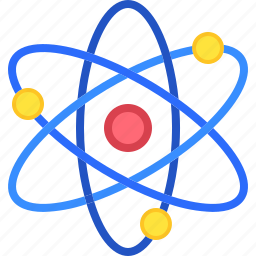Introduction
- Getting Started with Windows Smart Home Integration
- Using Microsoft Cortana for Smart Home Integration
- Controlling Smart Lighting Systems via Windows
- Managing Smart Security Systems from Your Windows PC
- Syncing Smart Thermostats and Climate Devices with Windows
- Best Practices for Windows Smart Home Integration
- Conclusion
Welcome to our comprehensive guide on Windows smart home integration. As smart home technology becomes more prevalent, integrating these devices with your Windows PC can create a seamless and efficient home environment. Whether you’re looking to control lighting, manage security systems, or automate your climate controls, Windows offers a variety of tools and applications to help you connect your smart home devices effectively. This guide will explore various methods and tips for integrating Windows with smart home devices, ensuring you get the most out of your technology.
Getting Started with Windows Smart Home Integration
Integrating your smart home devices with Windows starts with understanding the basic requirements and setup:
- Check Compatibility: Before you begin, ensure that your smart home devices are compatible with Windows. Many devices have dedicated apps available for Windows PCs, such as Philips Hue for smart lighting or Nest for thermostats. Compatibility ensures a smoother integration and better control of your devices.
- Stable Network Setup: A reliable home Wi-Fi network is essential for effective smart home integration. All smart devices, as well as your Windows PC, should be connected to the same network to enable seamless communication. A stable network also helps in reducing lag or connectivity issues.
- Install Necessary Software: Download and install the relevant software or apps for your smart devices from trusted sources. Most major smart home brands provide Windows-compatible software that can be installed directly on your PC, allowing for direct control of devices.
Using Microsoft Cortana for Smart Home Integration
- Microsoft Cortana is a virtual assistant that can be used to control smart home devices directly from your Windows PC. While Cortana’s smart home functionality may not be as extensive as some dedicated smart hubs, it still provides valuable integration for a range of devices.
- Setting Up Cortana: To start using Cortana for smart home control, open Cortana on your Windows PC and navigate to Settings > Connected Home. From here, you can link your smart home accounts, such as Philips Hue or Samsung SmartThings, and begin controlling your devices with voice commands.
- Examples of Compatible Devices: Cortana works well with devices that support major smart home platforms, such as smart lights, plugs, and thermostats. You can use commands like “Hey Cortana, turn off the living room lights” or “Hey Cortana, set the thermostat to 72 degrees.”
Controlling Smart Lighting Systems via Windows
Smart lighting systems, like Philips Hue and LIFX, can be integrated with Windows to provide customizable lighting control directly from your PC.
- Connecting Smart Lights to Windows: Start by installing the smart lighting app (e.g., Philips Hue Sync) on your Windows PC. Follow the app’s instructions to connect your smart lights to the same Wi-Fi network as your PC.
- Using Windows to Control Lighting: Once connected, you can use the app to adjust brightness, change colors, and set schedules. Windows can also work with third-party apps that allow more advanced automation and synchronization with other devices.
- Automation Ideas for Smart Lighting: Create automation routines that adjust your lighting based on the time of day, occupancy, or even when you start your PC. For example, set your lights to dim when you open a media player or brighten when you receive an email notification.
Managing Smart Security Systems from Your Windows PC
Smart security systems, such as cameras, doorbells, and smart locks, can be controlled and monitored from a Windows PC for enhanced home security management.
- Integrating Security Apps: Install the apps provided by your security device manufacturers, such as the Ring or Nest apps, on your Windows PC. These apps allow you to view live camera feeds, receive motion alerts, and control your smart locks.
- Using Windows for Enhanced Security: By integrating your security system with Windows, you can receive instant notifications and take immediate action if a security breach is detected. Additionally, you can save and manage security footage directly on your PC for easy access and review.
Syncing Smart Thermostats and Climate Devices with Windows
Smart thermostats like Nest and Ecobee can be integrated with Windows to allow precise control over your home’s climate settings, all from your PC.
- Connecting Your Thermostat: Install the corresponding app for your smart thermostat on your Windows PC. Follow the setup instructions to connect the thermostat to your home network and start controlling it through the app.
- Using Windows to Manage Climate Control: From your PC, you can adjust temperature settings, create heating and cooling schedules, and monitor energy usage to optimize comfort and efficiency in your home.
- Energy-Saving Tips: Set up automated schedules or use smart home routines to lower energy consumption when you’re away. Windows apps often provide analytics that help you understand and reduce your energy footprint.
Best Practices for Windows Smart Home Integration

Integrating your Windows PC with smart home devices can greatly enhance the convenience and functionality of your home environment. Here are some best practices for successful Windows smart home integration:
Utilize Compatible Software and Apps
Make sure to download and install the latest versions of software and apps compatible with your smart home devices. Many popular brands like Philips Hue, Nest, and Ring have dedicated Windows applications that offer seamless control over their devices.
Optimize Your Home Network
A stable and robust Wi-Fi network is crucial for integrating smart home devices with Windows. Ensure that your Windows PC and all smart devices are connected to the same network to facilitate smooth communication.
Use Voice Commands with Cortana
Microsoft Cortana can be a valuable tool for controlling smart home devices directly from your Windows PC. Set up Cortana by linking it with compatible smart home services and using voice commands to manage devices like smart lights and thermostats.
Conclusion
Integrating Windows smart home integration into your daily routine can significantly enhance the convenience and functionality of your home. By connecting your smart devices to your Windows PC, you can centralize control, automate tasks, and improve the overall efficiency of your home environment. Whether you’re using Cortana for voice commands, managing devices through dedicated apps, or automating routines with Windows Task Scheduler, there are numerous ways to tailor your smart home setup to meet your needs.