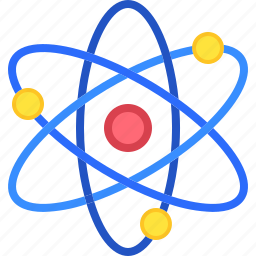Introduction
- Effective Strategies to Optimize Google My Business for Local Visibility
- 1. Why Google My Business Matters
- 2. Setting Up Your Google My Business Profile
- 3. Optimizing Your Google My Business Profile
- 4. Leveraging Google My Business Features
- 5. Tips for Advanced Optimization
- 6. Common Mistakes to Avoid
- 7. How to Track and Measure Success
- 8. Case Studies: Success Stories with Google My Business
- 1. Why Google My Business Matters
- Conclusion
- Questions
Looking to improve your local business visibility? This guide will help you optimize Google My Business with actionable GMB setup and optimization tips. Google My Business (GMB) is an essential tool for businesses aiming to attract nearby customers and enhance their online presence. From creating your profile to implementing advanced optimization techniques, this guide covers everything you need to make the most of GMB.
Effective Strategies to Optimize Google My Business for Local Visibility
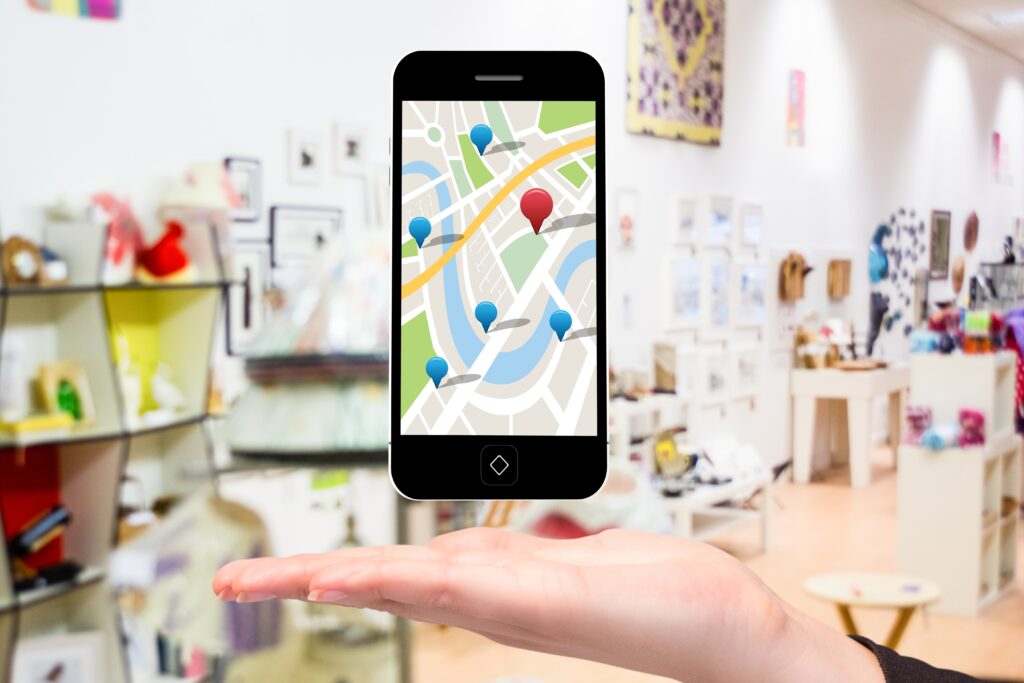
Optimizing Google My Business is crucial for improving your local search rankings and attracting customers. Start by completing all profile information, adding relevant keywords, and uploading high-quality images. Regularly update posts, respond to reviews, and use insights to refine your strategies, ensuring your business stands out in local searches.
1. Why Google My Business Matters
Key Benefits of GMB:
- Improved Local Search Visibility: Appearing in Google’s “Local Pack” boosts your exposure.
- Enhanced Customer Engagement: Tools like reviews, Q&A, and messaging foster interaction.
- Increased Trust: A well-maintained profile builds credibility with potential customers.
- Data Insights: GMB analytics provide valuable data about customer behavior and search trends.
GMB is a cornerstone of local SEO, giving businesses a competitive edge in their target market.
2. Setting Up Your Google My Business Profile
Create or Claim Your Business Profile
- Visit the Google My Business website.
- Log in with a Google account.
- Look up your business to check if it’s already listed on Google My Business before creating a new profile.
- If it exists, claim ownership.
- If your business isn’t listed, select ‘Add your business’ to set up a new Google My Business profile.
Add Business Information
Fill in key details:
- Business Name: Use your official business name.
- Category: Select the most accurate category (e.g., “Italian Restaurant”).
- Address: Make sure your address is accurate to help customers and ensure proper placement on Google Maps.
- Phone Number: Provide a direct phone number to make it easy for customers to reach out with inquiries.
- Website Link: Include your website link to direct visitors and increase online traffic to your business.
Verify Your Business
Google requires verification to confirm ownership. Methods include:
- Postcard: Receive a code by mail and enter it to verify.
- Phone/Email: Instant verification for eligible businesses.
Add Photos
Upload high-quality images to make your profile visually appealing:
- Exterior and interior shots.
- Team photos.
- Product images or menu items.
3. Optimizing Your Google My Business Profile
Complete All Information
Complete all sections of your profile to provide comprehensive and accurate information to potential customers.
- Hours of operation.
- Holiday hours.
- Business description.
Use Keywords Strategically
Incorporate relevant keywords in:
- Business descriptions.
- Posts and updates.
- Responses to reviews.
For example: If you run a bakery, include terms like “freshly baked goods” or “custom birthday cakes.”
Upload High-Quality Visuals
Photos significantly impact engagement:
- Customers are 42% more likely to request directions when a profile has photos.
- Use bright, professional images that showcase your business.
Encourage and Respond to Reviews
- Politely ask satisfied customers to leave reviews.
- Respond promptly to all reviews, showing appreciation for positive feedback and addressing concerns in negative ones.
4. Leveraging Google My Business Features
Google Posts
Keep your audience informed by sharing posts that appear on your profile. Examples include:
- “50% Off This Weekend!”
- “Join Our Holiday Baking Class on December 10th.”
Q&A Section
Monitor and answer customer questions promptly. Provide clear, helpful information to improve customer trust.
Insights and Analytics
GMB provides data on:
- How customers find your profile (search queries, direct searches).
- Actions taken (calls, direction requests, website visits).
- Popular times customers interact with your business.
Location Extensions
Add your address and phone number to your ads to make it easier for users to find and contact you.
5. Tips for Advanced Optimization
Highlight Special Features
- Add details like wheelchair accessibility or pet-friendly policies.
- Include booking links for services like appointments or reservations.
Create a Virtual Tour
- Add 360-degree images to offer a virtual walkthrough of your business.
Use Attributes
Showcase specific features like “Wi-Fi available,” “curbside pickup,” or “women-led business” to appeal to niche audiences.
6. Common Mistakes to Avoid
1. Incomplete Profiles
Missing information reduces visibility and customer trust.
2. Ignoring Reviews
Failing to respond to reviews can harm your reputation.
3. Inconsistent NAP Information
Maintain consistency in your business name, address, and phone number (NAP) across all platforms to enhance trust and improve local SEO.
7. How to Track and Measure Success
Key Metrics to Monitor:
- Profile Views: Number of times your GMB profile appears in search or Maps.
- Search Queries: Keywords customers use to find your business.
- Customer Actions: Track clicks, calls, and direction requests.
- Reviews: Monitor and manage ratings to maintain a strong reputation.
Use these insights to refine your strategies and focus on what resonates with your audience.
8. Case Studies: Success Stories with Google My Business
Case Study 1: Local Restaurant
- Challenge: Attracting more customers during off-peak hours.
- Solution: Updated the GMB profile with new photos and used posts to promote happy hour specials.
- Result: Increased foot traffic by 25% in two months.
Case Study 2: Fitness Studio
- Challenge: Boosting memberships in a competitive area.
- Solution: Added booking links and responded to reviews promptly.
- Result: Membership sign-ups grew by 30%.
Conclusion
Setting up and optimizing your Google My Business profile is one of the most effective ways to boost local visibility, attract customers, and build trust. By following these steps and leveraging GMB’s features, you can create a powerful online presence that drives real-world results. Start optimizing your profile today to unlock the full potential of Google My Business for your business’s success!
Questions
- Is Google My Business free?
- Yes, GMB is completely free to use.
- How long does verification take?
- Verification via postcard typically takes 5–7 business days.
- Can I manage multiple locations?
- Yes, GMB allows you to manage multiple profiles from one account.
- What happens if I don’t verify my business?
- Your profile won’t appear in search results or on Google Maps.
- How often should I update my GMB profile?
- Regular updates are recommended, ideally weekly or whenever there’s a significant change.