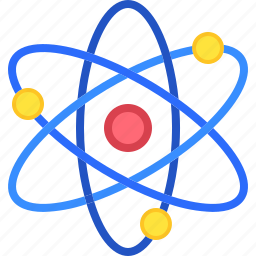Introduction
- Windows Subsystem for Linux (WSL)
- PowerShell and Windows Terminal
- Visual Studio Code Integration
- Hyper-V for Virtualization
- Task Scheduler for Automation
- Windows Sandbox for Secure Testing
- DirectX for Game Development
- Windows Performance Monitor and Resource Monitor
- Top Windows Features for Developers to Streamline Workflow
- Conclusion
Windows offers a range of powerful features tailored for developers to streamline their workflows and boost productivity. Whether you are coding, testing, or managing systems, these Windows features for developers can significantly improve your development experience. From the Windows Subsystem for Linux (WSL) that allows you to run Linux commands directly on Windows, to advanced tools like PowerShell, Windows Terminal, and Hyper-V for virtualization, Windows provides a comprehensive set of tools designed to meet the diverse needs of developers. In this guide, we’ll explore the most useful Windows features for developers and how to leverage them effectively.
Windows Subsystem for Linux (WSL)
The Windows Subsystem for Linux (WSL) allows developers to run a full-fledged Linux environment directly on Windows without needing a virtual machine or dual boot setup.
- Installing WSL: To install WSL, open PowerShell as an administrator and run wsl –install. Follow the prompts to complete the setup and choose your preferred Linux distribution from the Microsoft Store.
- Benefits of WSL: WSL is perfect for running Linux-based tools, scripts, and environments on Windows, such as Bash, Git, and Python. It enables developers to test and deploy code in a Linux environment without leaving the Windows ecosystem.
PowerShell and Windows Terminal
PowerShell is a robust scripting language and command-line tool created for automating tasks and managing system configurations. Windows Terminal is a modern, feature-rich terminal application that supports multiple command-line tools, including PowerShell, Command Prompt, and WSL.
- Customizing Windows Terminal: Developers can customize Windows Terminal with themes, colors, and fonts to create a comfortable and efficient working environment.
- Using PowerShell for Automation: PowerShell scripts are ideal for automating repetitive tasks, configuring system settings, and interacting with APIs, making it a flexible tool for streamlining development workflows.
Visual Studio Code Integration
Visual Studio Code (VS Code) is a popular code editor that integrates seamlessly with Windows features, offering a powerful development environment with extensive customization options.
- Built-in Terminal and Debugging Tools: VS Code’s integrated terminal lets developers run command-line tools directly within the editor, while its debugging tools support a wide range of programming languages and frameworks.
- Enhancing Windows Development: With extensions like the WSL and Remote – SSH extensions, developers can enhance their workflow by editing and debugging code on remote or WSL environments directly from VS Code.
Hyper-V for Virtualization
This is especially useful for testing applications in different environments without needing separate physical hardware.
- Setting Up a VM: Use Hyper-V Manager to create and configure VMs with different operating systems and software configurations, making it easier to test applications across multiple platforms.
- Development Environment Isolation: Hyper-V provides a secure and isolated environment for development and testing, reducing the risk of affecting the main system with unstable or experimental software.
Task Scheduler for Automation
The Task Scheduler is a powerful utility that allows developers to automate repetitive tasks such as backups, script execution, and system maintenance.
- Automating Tasks: Create tasks that run scripts or applications at specific times or in response to specific events. This is particularly useful for automating build processes or scheduled maintenance.
- Example Use Cases: Developers can schedule nightly builds, automated tests, or routine system cleanup tasks to ensure development environments remain efficient and clutter-free.
Windows Sandbox for Secure Testing
Windows Sandbox offers a lightweight, secure environment for testing applications and scripts, ensuring your main system remains unaffected. It’s ideal for testing potentially unsafe code or applications.
- Using Windows Sandbox: Enable Windows Sandbox through the Windows Features menu, then run applications in a safe, temporary environment that is discarded after use, ensuring no changes are made to your main system.
- Scenarios for Sandbox Use: Developers can use Sandbox to test third-party software, run potentially harmful scripts, or experiment with configurations without risking their primary environment.
DirectX for Game Development
DirectX is a collection of APIs essential for game developers on Windows, providing low-level access to hardware components for high-performance gaming.
- Setting Up DirectX: Install the latest DirectX SDK and use it with compatible IDEs like Visual Studio to start developing games with advanced graphics and audio.
- Learning Resources: Microsoft offers extensive documentation and tutorials on DirectX, making it easier for developers to learn and utilize these tools for game development.
Windows Performance Monitor and Resource Monitor
Performance Monitor and Resource Monitor are integrated tools that allow developers to track system performance and monitor resource utilization.
- Optimizing Environments: Use these tools to identify bottlenecks, monitor CPU and memory usage, and optimize development environments for better performance.
- During Intensive Tasks: Keep an eye on system performance during heavy development tasks like compiling large codebases or running intensive tests to ensure your system runs smoothly.
Top Windows Features for Developers to Streamline Workflow

Windows offers a range of features tailored to boost developer productivity and simplify workflow management. Here are some of the top Windows features for developers:
- Windows Subsystem for Linux (WSL): WSL allows developers to run a Linux environment directly on Windows without the need for a virtual machine. This feature is perfect for those who need to use Linux-based tools and scripts alongside Windows applications.
- PowerShell and Windows Terminal: PowerShell is a powerful scripting language and command-line shell that enables developers to automate tasks and manage systems more efficiently. Paired with Windows Terminal, which supports multiple tabs and customization, developers can work in various command-line environments simultaneously, including PowerShell, Command Prompt, and WSL.
- Hyper-V for Virtualization: Hyper-V is a built-in virtualization feature that lets developers create and manage virtual machines on their Windows system. This is particularly useful for testing applications in different environments without the need for separate hardware.
Conclusion
By leveraging these Windows features, developers can create a more efficient and productive development environment. From running Linux commands with WSL to setting up isolated testing environments with Hyper-V and Windows Sandbox, Windows offers a variety of tools that cater to the needs of modern developers. Exploring and utilizing these features will help developers optimize their workflows and enhance their development experience on Windows.