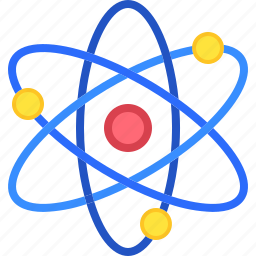Introduction
Windows desktop customization is a great way to personalize your computer and enhance your user experience. By using various customization tools, you can create a desktop environment that not only looks good but also improves your productivity and workflow. Whether you’re looking to add dynamic wallpapers, organize your desktop icons, or completely overhaul the appearance of your interface, there are many tools available to help you achieve your desired look. This guide will introduce you to the top tools for Windows desktop customization, enabling you to make the most out of your Windows experience.
Why Customize Your Windows Desktop?
Customizing your Windows desktop provides several benefits, from improving productivity to creating a more enjoyable user experience. By customizing your workspace and adjusting visual elements to suit your preferences, you can create a more intuitive and attractive computer environment. Customization also allows you to streamline your workflow, reduce distractions, and make better use of your screen space.
Rainmeter
Rainmeter is a powerful desktop customization tool that allows users to add customizable widgets, known as skins, to their desktops.
- Key Features: Widgets, skins, system monitoring.
- Getting Started: To install Rainmeter, visit the official website, download the installer, and follow the setup instructions. Beginners can start with pre-made skins before diving into creating their own.
Stardock Fences
Stardock Fences is a widely used tool that helps you organize your desktop icons into neatly categorized “fences” or groups for better accessibility.
- Key Features: Create fences, hide icons and desktop snapshots.
- Using Fences: Download and install Fences from Stardock’s website. Create a new fence by right-clicking on the desktop and selecting Create Fence. You can then drag and drop icons into the fence and customize it with different colors and labels.
ObjectDock
ObjectDock mimics the functionality of the macOS Dock, providing a visually appealing dock for your Windows desktop where you can place shortcuts, apps, and widgets.
- Customization Options: Add docklets (mini-applications) like a clock, weather, or calendar to your dock. Customize the look and feel by changing the icon size, transparency, and position.
- Setup Tips: After downloading ObjectDock, install it and start customizing by adding your favorite apps and adjusting the settings to suit your preferences.
RocketDock
RocketDock is another dock customization tool that provides a smooth, animated application launcher on your Windows desktop.
- Features: Lightweight, simple interface, customizable icons and positions.
- How to Use: Download RocketDock from the official site, install it, and begin adding shortcuts by dragging and dropping icons onto the dock. Customize the appearance by choosing different skins and icon sizes.
Wallpaper Engine
Wallpaper Engine enables the use of animated and interactive wallpapers, such as videos and 3D scenes, to create a more dynamic and engaging desktop experience to make your desktop dynamic and visually engaging.
- Getting Started: Purchase and download Wallpaper Engine from Steam. Choose from a vast library of wallpapers or create your own using the built-in editor. Adjust the wallpaper settings to optimize performance on your device.
Stardock WindowBlinds
WindowBlinds is a comprehensive tool for changing the entire look of your Windows interface, including title bars, borders, and buttons.
- Customization: Apply pre-made themes or design your own using the WindowBlinds editor. Change the color scheme, textures, and fonts for a complete visual overhaul.
- Installation Guide: Download WindowBlinds from the Stardock website, install it, and apply a theme by selecting it from the available options in the application.
UltraUXThemePatcher
UltraUXThemePatcher allows for deeper customization by enabling third-party themes not typically supported by Windows.
- Usage Tips: Download and run UltraUXThemePatcher to patch your system files, then restart your computer. Be cautious and back up your system before applying themes, as this tool modifies core Windows files.
Dexpot
Dexpot enhances productivity by allowing you to create multiple virtual desktops, each with its own wallpaper, icons, and open applications.
- How to Use: Install Dexpot and create multiple desktops by right-clicking the Dexpot icon in the system tray. Switch between desktops using hotkeys or the Dexpot interface.
Classic Start Menu
Classic Start Menu brings back the classic look of the Start Menu for users who prefer a more traditional interface.
- Features: Customizable layouts, themes, and skins. Choose from different menu styles to match your preference.
- Setup Instructions: Download the Classic Start Menu, install it, and configure your desired settings through the Classic Start Menu settings panel.
DeskScapes
DeskScapes allows for animated and video wallpapers, adding a dynamic element to your desktop background.
- Customization Options: Apply animated wallpapers from a library or create your own using the DeskScapes editor. Customize effects like color changes, blurs, and grayscale to enhance the visual experience.
Essential Windows Desktop Customization Tools for Personalizing Your PC

These tools allow you to modify various aspects of your desktop, such as icons, wallpapers, taskbars, and system sounds, giving you control over the aesthetics and functionality of your computer.
- Rainmeter: A versatile tool that provides widgets, known as skins, to display information like CPU usage, weather, and clock on your desktop. Rainmeter allows you to create a highly personalized desktop by choosing from a wide range of skins or creating your own.
- Stardock Fences: This tool helps you organize your desktop icons into customizable groups called “fences.” You can hide or show these fences with a double-click, reducing desktop clutter and making it easier to find what you need.
- Wallpaper Engine: Perfect for adding dynamic wallpapers to your desktop, Wallpaper Engine lets you choose from thousands of live wallpapers, including animated scenes, videos, and interactive wallpapers. It also allows you to create your own wallpapers for a truly unique desktop experience.
- ObjectDock and RocketDock: Both tools emulate the macOS dock on Windows, providing a visually appealing and functional dock where you can place shortcuts and widgets.
Conclusion
With the right desktop customization tools, Windows users can transform their computer experience, making it more personal, functional, and visually appealing. Whether you want to organize your workspace, change your desktop’s aesthetic, or enhance productivity, these tools offer a range of customization options to suit your needs.