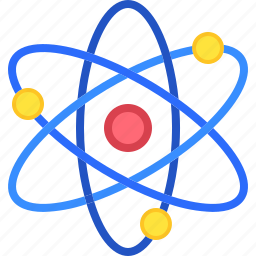Introduction
- Discover the Hidden Features Windows 11 Has to Offer
- Snap Layouts and Snap Groups
- Virtual Desktops
- Enhanced Touch Gestures
- Focus Sessions in Clock App
- Widgets and Customization
- Dynamic Refresh Rate
- Hidden Keyboard Shortcuts
- New Clipboard Features
- Microsoft Teams Integration
- Revamped Settings Menu
- Storage Sense Enhancements
- Windows Subsystem for Linux (WSL) Enhancements
- Conclusion
Windows 11 is packed with hidden features that many users might not know about. These hidden features in Windows 11 are designed to enhance productivity, improve user experience, and provide new ways to interact with the operating system. While the revamped Start Menu and Taskbar grab most of the attention, there are several lesser-known features that can help you get the most out of Windows 11. Let’s explore these hidden gems and see how they can make your Windows 11 experience even better.
Discover the Hidden Features Windows 11 Has to Offer
Windows 11 is more than just a visual overhaul of the classic Windows operating system; it’s packed with a variety of hidden features designed to improve your workflow and enhance user experience. These hidden features in Windows 11 are not immediately apparent but can greatly benefit those who take the time to explore them.
One such feature is Snap Layouts, which allows users to easily organize open applications on their screens by snapping them into pre-set layouts. This makes multitasking smoother and more efficient. Another hidden gem is the Virtual Desktops feature, which lets you create multiple desktops for different purposes, such as work, gaming, or browsing.
Snap Layouts and Snap Groups
One of the standout features of Windows 11 is Snap Layouts, which allows you to easily organize multiple open windows on your screen. By hovering over the maximize button on any window, you can choose from several predefined layouts. Snap Groups take this feature a step further by letting you save groups of snapped windows for future use. This functionality is particularly useful for multitasking, as it enables seamless switching between different groups of applications.

Virtual Desktops
Virtual Desktops are not new to Windows, but Windows 11 makes them more accessible and customizable. You can create multiple desktops for different tasks, such as work, gaming, or browsing. To set up a new Virtual Desktop, click on the Task View button on the taskbar or press Win + Tab. From there, you can add new desktops and switch between them quickly. This feature helps keep your tasks organized and reduces clutter on your primary desktop.
Enhanced Touch Gestures
For users with touch-enabled devices, Windows 11 introduces several new touch gestures that enhance navigation. You can use three-finger swipes to switch between apps or minimize all open windows by swiping down, and a four-finger swipe left or right allows you to navigate between virtual desktops. between Virtual Desktops. These gestures provide a more fluid and intuitive way to interact with your device, especially on tablets or laptops with touch screens.
Focus Sessions in Clock App
Windows 11 introduces Focus Sessions in the Clock app, a feature designed to help users stay focused and productive. You can set up a focus timer, integrate tasks from Microsoft To-Do, and even listen to music from Spotify directly within the app. This feature is perfect for those who need structured breaks and focused work periods.To begin using Focus Sessions, open the Clock app and select “Focus Sessions” from the options in the sidebar..
Widgets and Customization
Widgets are back in Windows 11, providing quick access to personalized news, weather, calendar events, and more. You can personalize your Widgets panel to display the information that matters most to you. To open Widgets, click on the Widget icon on the taskbar or swipe from the left on touch-enabled devices. From there, you can add or remove widgets, resize them, and tailor your panel to your liking.
Dynamic Refresh Rate
Dynamic Refresh Rate (DRR) is a new feature that adjusts your display’s refresh rate based on what you’re doing. This can help save battery life on laptops while providing a smoother experience during tasks like scrolling or drawing. To activate Dynamic Refresh Rate (DRR), navigate to Settings > System > Display > Advanced Display Settings, and select a dynamic refresh rate option.Note that this feature requires a display that supports Variable Refresh Rate (VRR).
Hidden Keyboard Shortcuts
Windows 11 introduces several new keyboard shortcuts to help you navigate more efficiently. For example, pressing Win + A opens the Quick Settings menu, and Win + N opens the Notification Center. These shortcuts can save time and help you stay focused on your work.
New Clipboard Features
The clipboard in Windows 11 has been enhanced with cloud sync, allowing you to copy and paste text and images across different devices. You can also access your clipboard history by pressing Win + V, where you can pin frequently used items and manage your clipboard data more effectively.
Microsoft Teams Integration
Microsoft Teams is seamlessly built into the Windows 11 taskbar, providing quick access for connecting with friends, family, and coworkers. family, and colleagues. You can start a chat or video call with just a few clicks, without needing to open the Teams app separately. This integration aims to streamline communication and make staying connected more convenient.
Revamped Settings Menu
The Settings menu in Windows 11 has been redesigned for better usability and a more modern look. The categories are more clearly defined, and there are more options for customization. The new design makes it easier to find settings and personalize your device according to your preferences.
Storage Sense Enhancements
Storage Sense in Windows 11 has been improved to help users manage disk space more effectively. You can now automate disk cleanup processes and configure Storage Sense to delete temporary files and unused data regularly. This feature helps keep your system running smoothly and prevents the accumulation of unnecessary files.
Windows Subsystem for Linux (WSL) Enhancements
Windows 11 continues to support developers with enhancements to the Windows Subsystem for Linux (WSL). New features include support for GUI apps and better GPU acceleration. These enhancements simplify the process for developers to run Linux applications directly on Windows, boosting productivity and optimizing workflows.
Conclusion
Windows 11 is packed with features designed to improve user experience, productivity, and entertainment. From enhanced multitasking capabilities to powerful new tools for developers and gamers, there’s something for everyone. Explore these hidden features and discover new ways to make Windows 11 work for you!